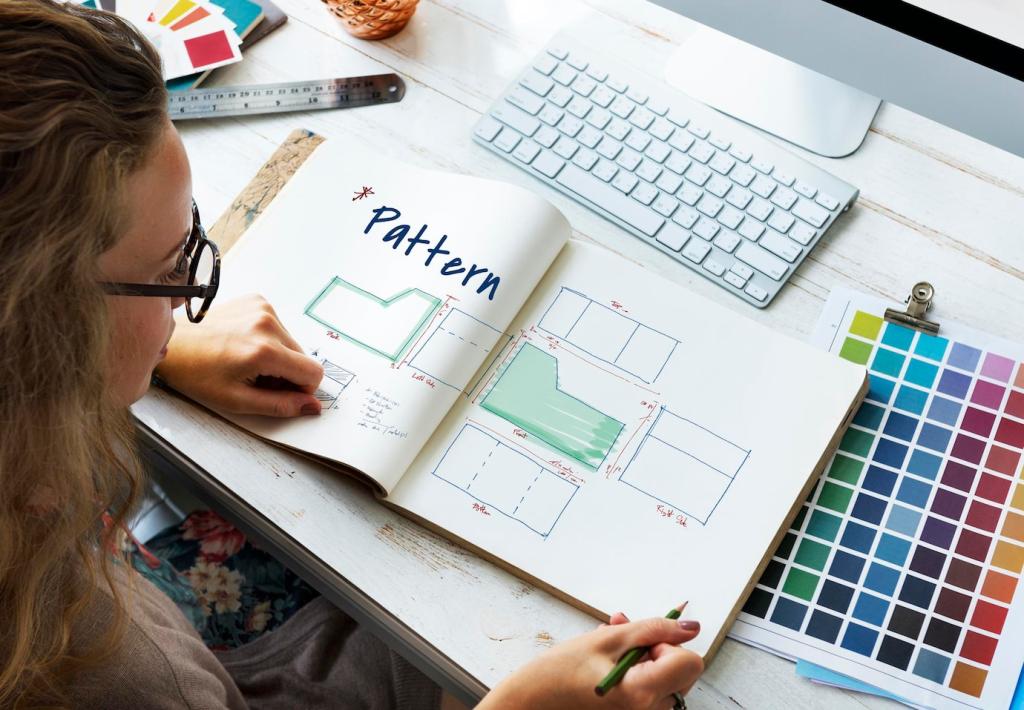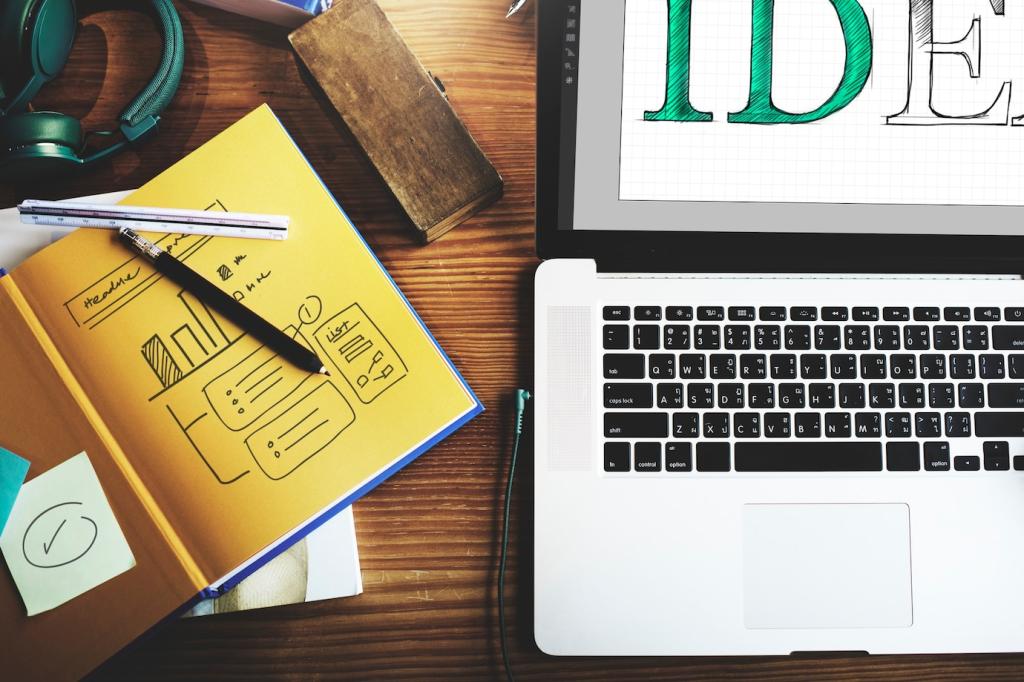Meaningful Feedback: Motion, Sound, and Haptics
Use concise animations (roughly 150–300 ms) with easing that reflects physics—ease-out for settling, spring for playful confirmation. Animate properties that tell a story: position for hierarchy, opacity for availability, scale for emphasis. Avoid gratuitous bounces. What transition in your app could better communicate state change with a simpler, quicker motion?
Meaningful Feedback: Motion, Sound, and Haptics
Audio cues should be optional, minimal, and considerate of silent mode. A soft confirmation click or subtle chime can reassure, but only when aligned with user expectations. Offer preference toggles and ensure key feedback is still visible or tactile without sound. Share a tasteful sound cue you admire and what makes it effective.
Meaningful Feedback: Motion, Sound, and Haptics
Haptics add texture without grabbing attention. On iOS, UIImpactFeedbackGenerator and UINotificationFeedbackGenerator provide consistent patterns; on Android, VibrationEffect offers controlled pulses. Use crisper taps for success, softer nudges for hints, and avoid long buzzes. Tell us when haptic feedback helped users understand an action faster in your testing.